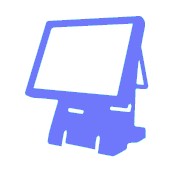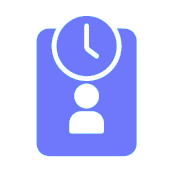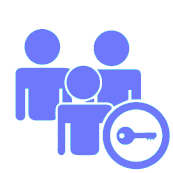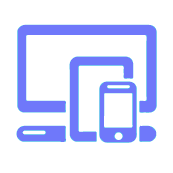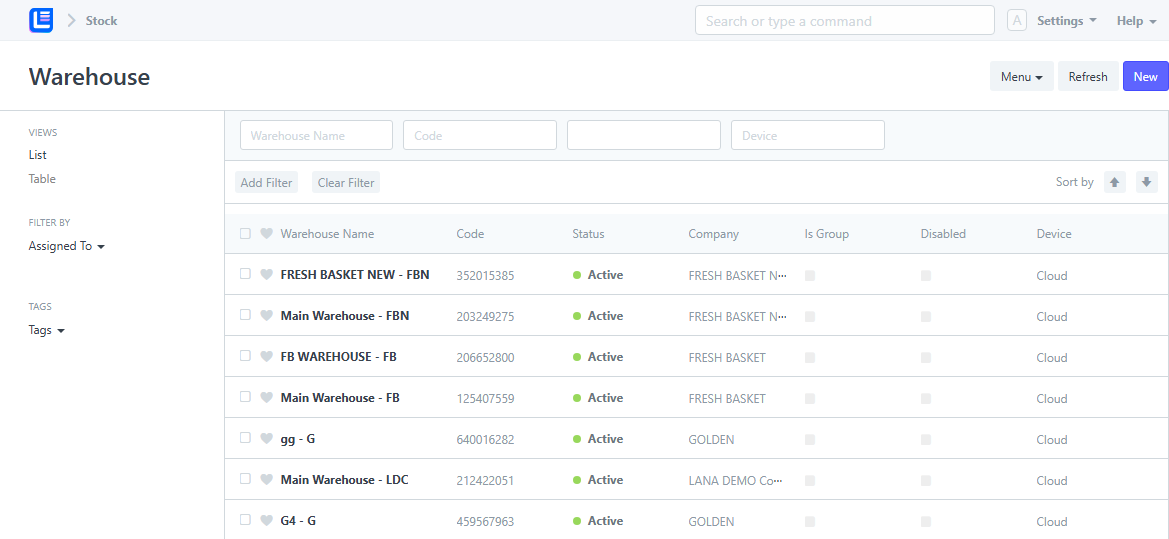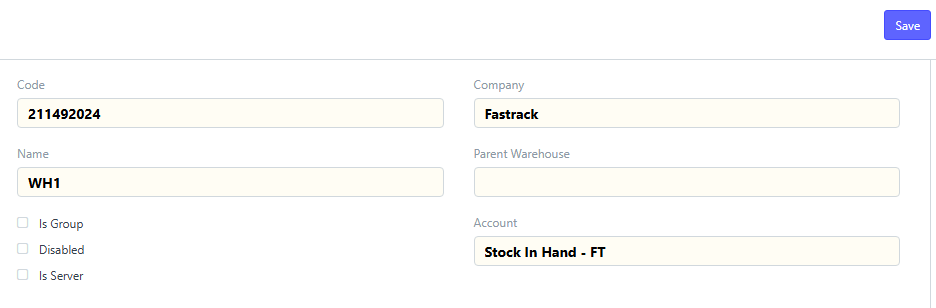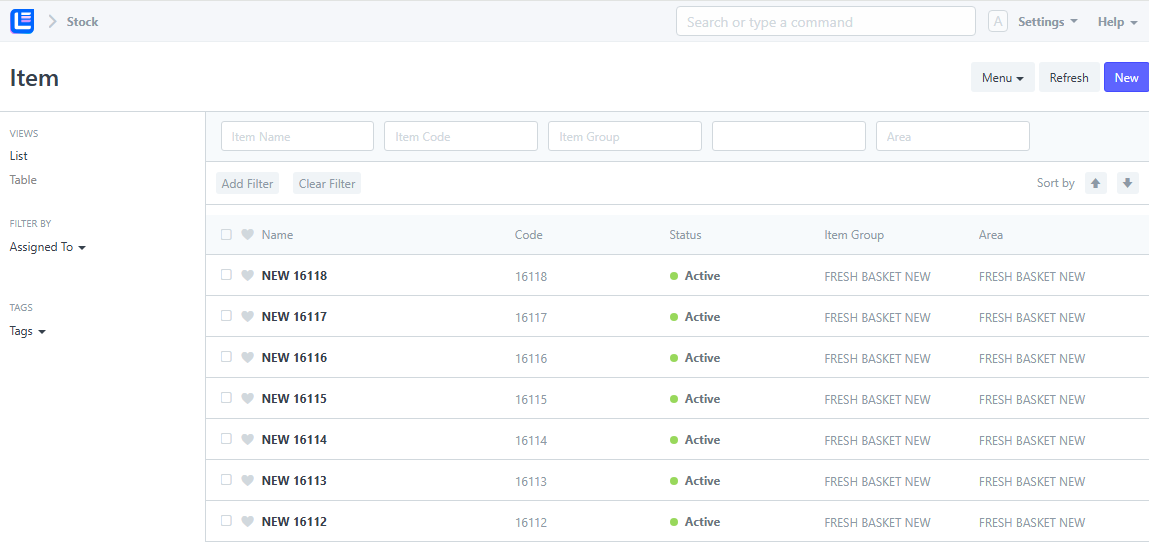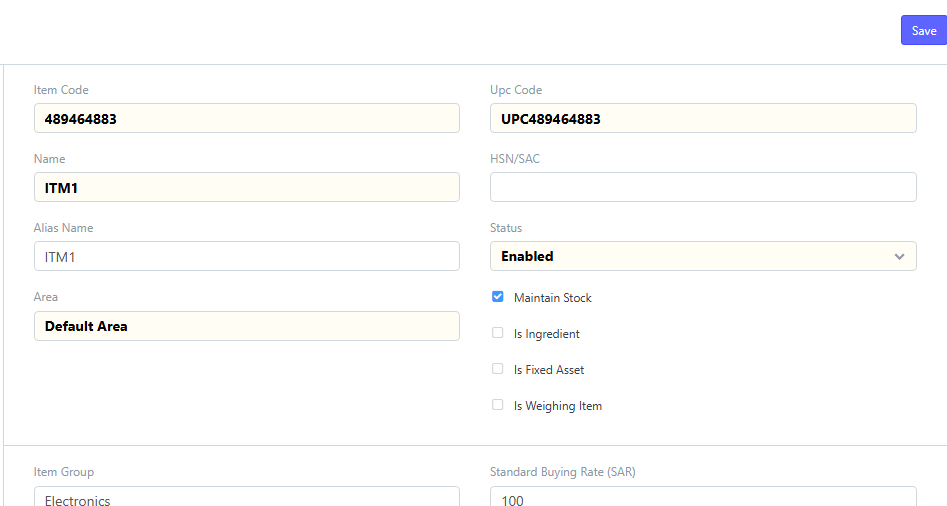-
Features
-
Software
-
-
ERP
- Comprehensive business management solution
-
ERP Cloud
- All-encompassing business management solution
-
Van Sales Cloud
- Sales Operations
-
ERP
-
-
Restaurant
- Comprehensive Point of Sale (POS) system for managing restaurants
-
Retail
- Comprehensive solution for managing retailers
-
Wholesale
- Designed for wholesale businesses
-
Supermarket
- Comprehensive solution for managing supermarket
-
Restaurant
-
-
LanaTime Web
- Powerful Web-based Time & Attendance Software
-
LanaTime Web Cloud
- Powerful Time & Attendance Software
-
LanaTechTime
- Powerful Web-based Time & Attendance Software
-
LanaTechTime Cloud
- Powerful Time & Attendance Software
-
LanaTime Web
-
-
LanaTime Web
- Powerful Web-based Time & Attendance Software
-
LanaTime Web Cloud
- Powerful Time & Attendance Software
-
LanaTechTime
- Powerful Web-based Time & Attendance Software
-
LanaTechTime Cloud
- Powerful Time & Attendance Software
-
Gym Time
- Secure member verification
-
Visitor Management
- Automating visitor registration
-
Hostel Management
- Management of member and attendance data
-
LanaTime Web
-
- Lana Store
- Solution
- Case
- Technology
- Support
- Download